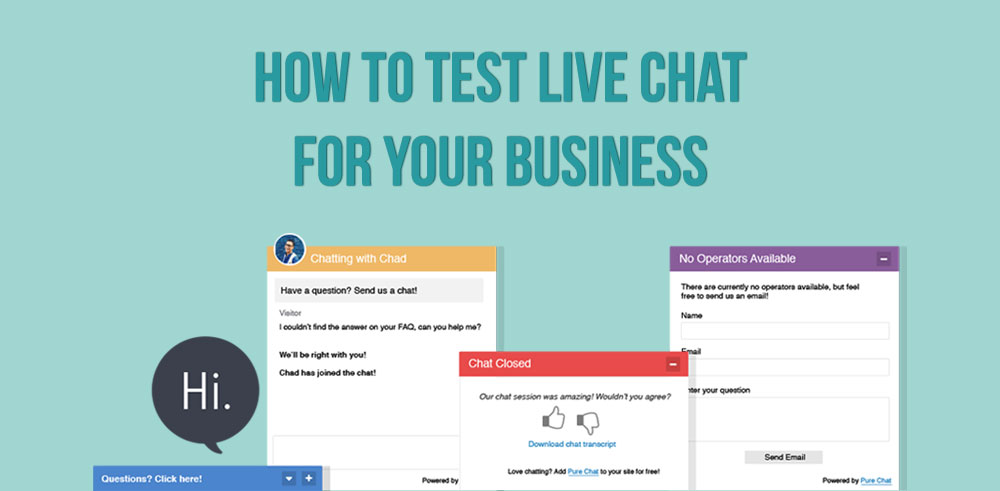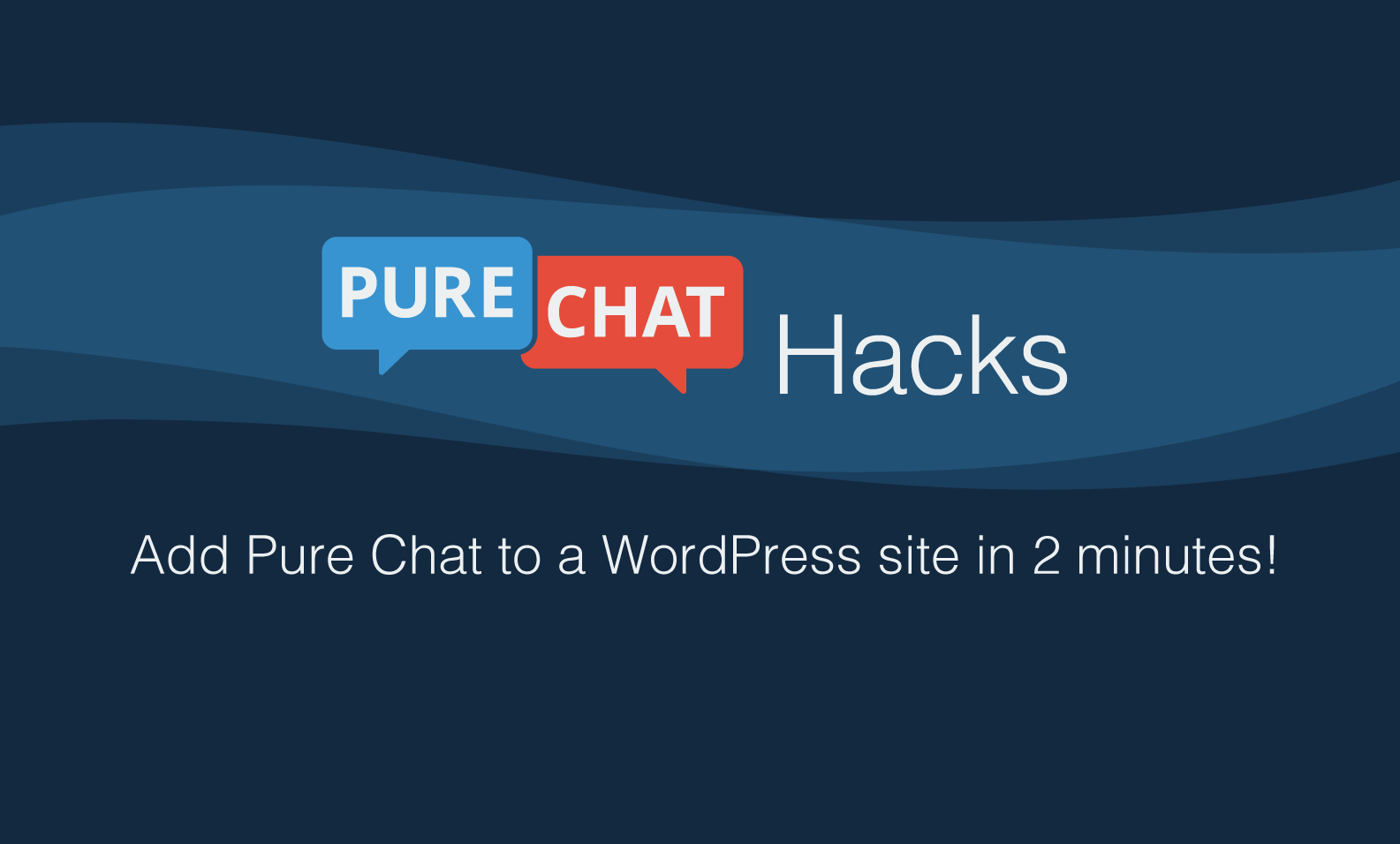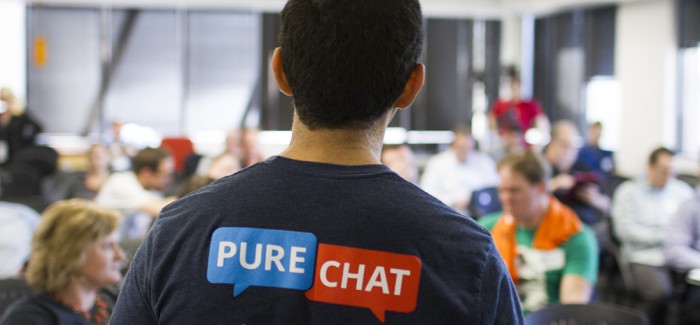For small businesses live chat seems like a no brainer. After all, what company doesn’t like the idea of answering more customer questions? That said, it can also feel like offering live chat is a huge investment. Does someone need to be hired just to man the chat? Is it going to be a team disruption? Questions like these are the reason we created this simple process to help small businesses test out live chat in just one week so they’ll know what kind of resources should really be dedicated to this sales and support channel.
Choose the Right Tool
Before you start your test, you’ll need to choose a live chat tool that suits your business. Although there are a lot of options out there, one of the primary things you’ll want to look for is a software that offers a free account or trial (preferably with unlimited users). That way you’ll truly be able to test the entire system before you buy! Also keep an eye out for options that have easy integration plugins with your website builder, so you can get up and running ASAP. If you’re still torn between tools, consider all the ways you engage your customers. If that’s often on social media or via email, you may want to look for a tool that offers chat links, an option that allows you to link directly to a chat from anywhere on the web.
Finally, you should consider your team’s workflow before selecting your live chat tool. If you (or your team) isn’t at their desk often enough to answer chats from their desktop, it’s essential to find an option that offers mobile apps, so teammates can chat on the go.
Pro Tip: If your team isn’t all Apple or Android loyal, make sure the live chat tool you select has both! Mobile apps also make the testing phase much easier for one person to execute because of the flexibility and convenience.
Set Up the Essentials
Even though you’re just in the experimentation phase, there’s still some essential set up you need to do if you want to accurately determine how live chat will work for you team. For starters, you’re definitely going to need notifications to know when a customer or lead is trying to chat with you! Enable that feature on the Settings page and make sure you download any available mobile apps so your phone can also let you know when someone reaches out. If you tool offers any secondary forms of notifications like SMS or email, those should be set up as well. Customers do not like to be kept waiting and missing the chat conversation is not a great way to give them a positive experience!
At this point, you’ll also want to make sure your chat box will show an email form whenever you’re not available. You can’t be online 24 hours a day, but you should still be trying to capture leads whenever customers want to buy. That’s why it’s key to still provide a way for leads to reach out after hours.
Determine Your Schedule
Live chat can feel like a double-edged sword. One the one hand, more customers are able to get their questions answered and complete their purchase without waiting for an email response. On the other hand, your team has to be there to answer questions live, in real time. That’s why choosing your weekly availability schedule is so important. It’s ideal to be online when your website has the most traffic, but be mindful of times you can’t respond, like during meetings.
Tools like Pure Chat give you the option to then pre-schedule the hours you’re online, so you never forget to turn off the chat when you’re unavailable. That said, if you’re taking chats on your phone, it’s relatively unintrusive to leave the chat on at night and answer a few quick questions in the evening. After all, it’s a lot like texting a friend!
Once you’ve chosen when you’re going to be available to chat, it’s time to turn on your chat tool and start answering customer questions. Generally testing your live chat tool for a week will give you a good feel for customer demand, but if your website has more than 500 visitors a day you may be able to accomplish that same thing in a few days.
Want to guesstimate the number of chats you’ll receive? On average, 5% of website visitors will chat with you. Though that may not sound like a lot, leads that chat live are usually some of the most qualified, which is why chat is one of the best ways to reduce shopping cart abandonments (68% of online shopping carts are abandoned!) and answer questions for shoppers who are on the fence.
Pro Tip: If several chats come in at once and you feel overwhelmed, just set yourself unavailable in the chat app. That way no one else can send chat requests until you’ve chat the chance to help the customers who have already reached out.
Keep the Momentum Going
Once you’ve completed your test and know how many chats come in on a regular basis, decide which teammate(s) you’d like to add to the account to chat with leads on a regular basis. From there, you’ll want to do some additional chat box customizations that will make sure your chat box is on brand like updating the color and uploading a custom image that gets people’s attention.
Another thing you should do as you hand live chat off to your team is create canned responses. Canned responses are just pre-made answers you can write up to customers’ most common FAQs, so your team can save time when they’re answering in real time. It also ensures your team is providing consistent answers when they’re asked important business questions. That said, try to avoid making these answers sound too formal. They should still match the tone of your customer service efforts, so if that’s friendly and helpful make sure your canned responses are too!
Provide Awesome Service Forever
Once you’ve completed all these steps you should be ready to close more sales and make customers happier with live chat! Now that the initial phase is over, there are just a few areas you should check to make sure your team is providing excellent customer service and getting the most out of your live chat tool in the long run.
- Transcripts: Most live chat tools will keep a record of every conversation your team has had with a customer. Make a habit of reviewing those conversations every once in awhile to find out which questions are asked most often. Those questions may reveal gaps in your website content that you should be adding!
- Chat Stat Reporting: This section will show you details like chats over time and the ratings website visitors give your team after a chat. All this information is available per teammate, so you know which team members are connecting with customers best.
- Integrations: When you circle back after the initial implementation, look into your live chat tool’s integrations and see where you could make things more efficient. Pure Chat offers native integrations with Google Analytics for even more chat stats and Infusionsoft, so new contacts can be added directly to the CRM. Pure Chat also integrates with a host of other business tools via Zapier, so you can send new contacts to any of your favorite business tools.